ADDING EVENT DISCOVERY WIDGET
Introduction
The Event Discovery widget allows partners to provide enhanced discovery experience for consumers within copy/paste distance. You can use the widget configurator to customize the layout of the widget, and grab a small code snippet to insert into your website.
Event Discovery widget is based on Discovery API.
Authentication
To run a successful API call, you will need to pass your API Key as the query parameter apikey.
Example: https://app.ticketmaster.com/discovery/v2/events.json?{apikey}
Get an API key
Register on the developers portal. After the registration, the default application will be created. The application contains a Consumer Key that is used for authentication.
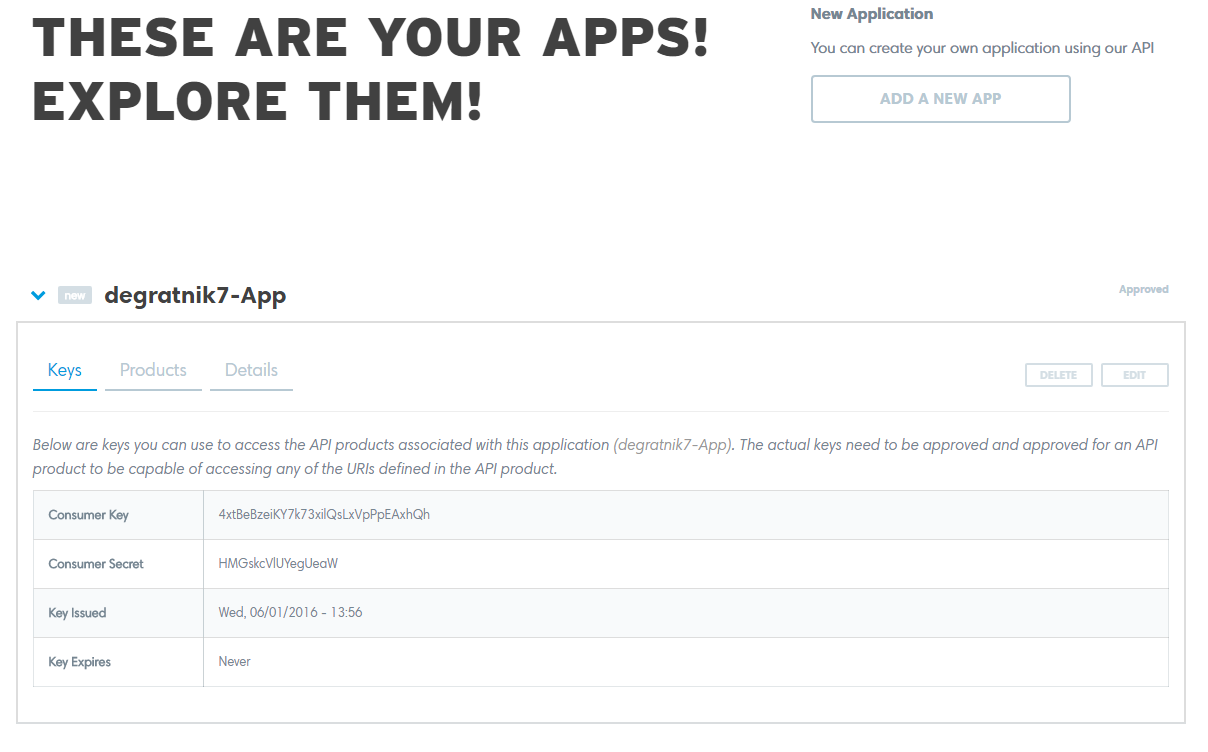
Web site with Event Discovery widget
We have a very easy example of site with Event Discovery widget. This site has the widget only.
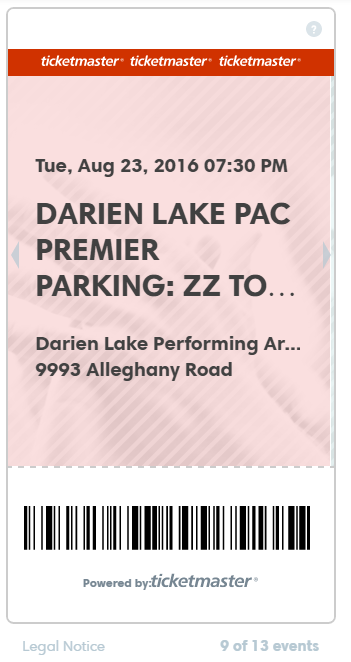
Web site with Event Discovery widget
<!DOCTYPE html>
<html>
<body>
<div w-type="event-discovery" w-tmapikey="pLOeuGq2JL05uEGrZG7DuGWu6sh2OnMz" w-googleapikey="AIzaSyBQrJ5ECXDaXVlICIdUBOe8impKIGHDzdA" w-keyword="zz top" w-theme="newschool" w-colorscheme="light" w-width="300" w-height="600" w-size="25" w-border="2" w-borderradius="7" w-postalcode="" w-radius="" w-country="" w-period="year" w-layout="vertical" w-attractionid="" w-promoterid="" w-venueid="" w-status="" w-affiliateid="" w-segmentid="" w-proportion="xxl"></div>
<script src="https://ticketmaster-api-staging.github.io/products-and-docs/widgets/event-discovery/1.0.0/lib/main-widget.js?v=1"></script>
</body>
</html>Let’s go step by step through this site creation.
Step 1. A place for widget on your site
Select good place for widget on your site. In our example the site is empty. So widget will be the first element of the site.
Step 1. A place for widget on your site
<!DOCTYPE html>
<html>
<body>
</body>
</html>Step 2. Configure search parameters
Open widget configuration page. Select technical tab. Fill the form.
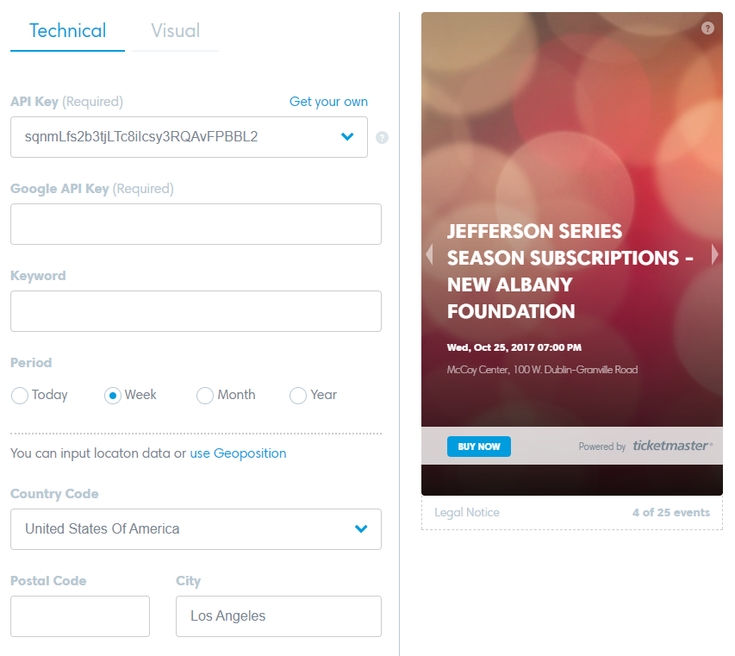
Step 3. Configure visual appearance
Select visual tab. Configure visual appearance of the widget. You can preview the widget on this page.
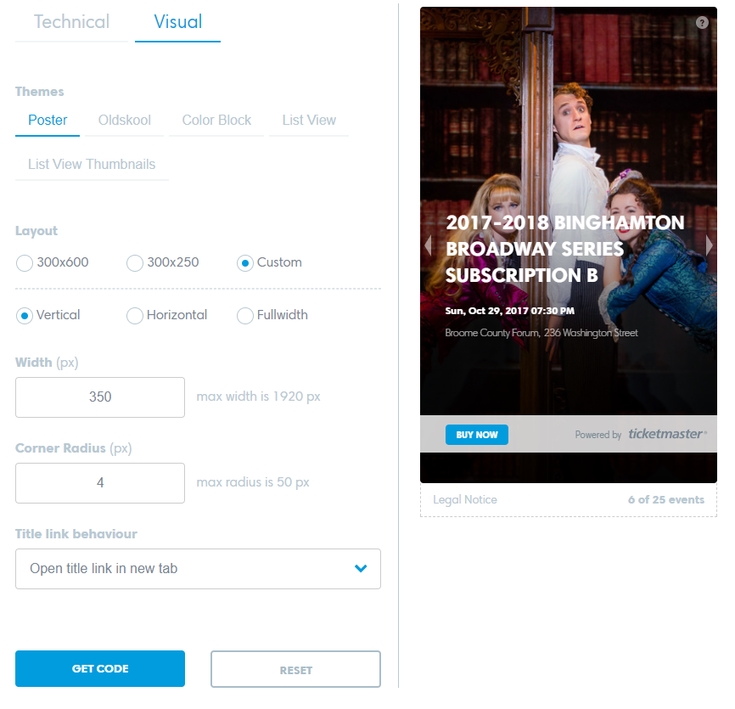
Step 4. Get widget code
Press “Get code” button and you will get a pop-up window a code snippet of the widget.
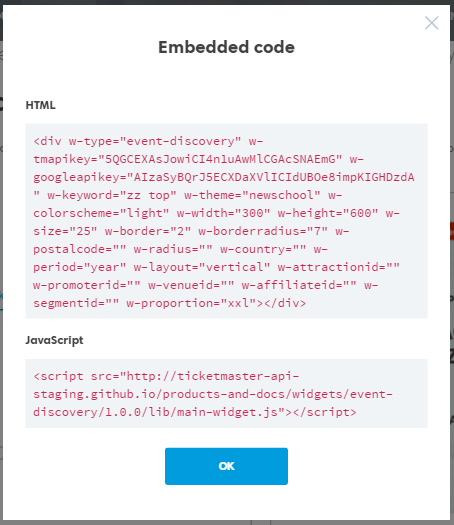
Step 5. Put widget on your page
Copy the widget code and insert inside your page.
Pay attention, that <script> for the widget should be placed after <div> with the widget.
Example on Plunker

